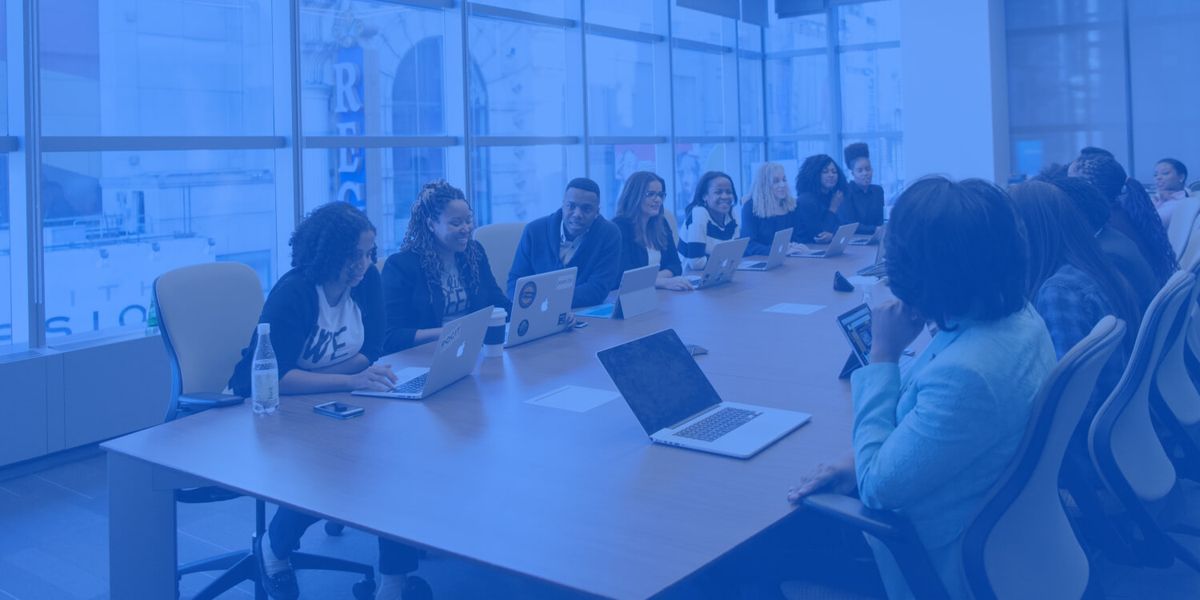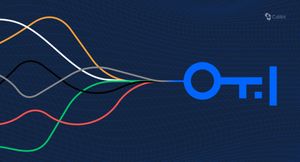Sharing password protected files is progressively becoming a delicate issue. We are living in an alienated, yet digitally connected world, where we are gradually being absorbed by the fast pace of innovation. We have arrived to the point of crossing the chasm between acting mechanically and rationally, this means that we send images, music and files to our peers, without consciously being there. Most of the time nothing happens, but one day we wake up and we suddenly discover that a third-party has accessed our private documents. If we think now that 36,000,000,000 is the number of exposed records worldwide in 2020, while €3.16 million is the average cost of a data breach to a company, this has already become a tremendous risk to bear.
We are at a point where an addictive habit, the one of quickly sending common files digitally, has contaminated our rationality and awareness to share sensible documents.
Here two questions arise abruptly from our minds:
Is our personal data really protected? Can we share password protected files without incurring an unexpected event?
If you ever asked yourself these questions you are in the right place! On this page, you’ll find:
- The pros and cons of the 9 best solutions when it comes to sharing password protected files.
- How Cubbit Private Links can be a 100% secure file transfer and an easy to use solution that you should try for free today.
1. How to encrypt documents in word (Vote: 5/10)
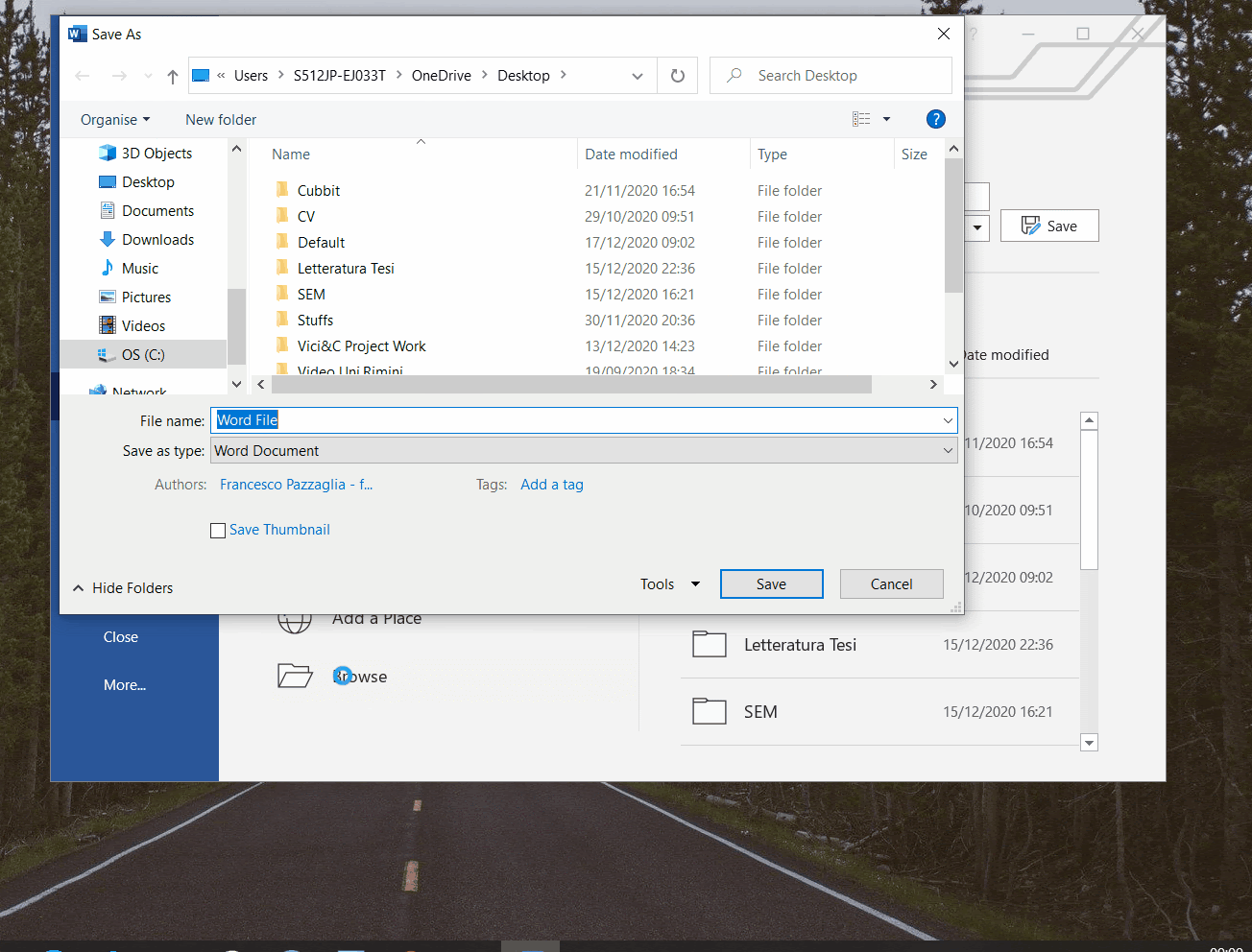
Can a word document be password protected? Yes, of course!
If you have a Word document and you don’t care about further changes you can use the in-app tool. The solution is explained in the following 9 steps:
- Open your Word/Excel Office file.
- On the upper-left corner of the screen find the “File” tab and left-click on it!
- A new screen will open on the same left side, left-click on “Save As”.
- Beside the “Save As” button, select “Browse”.
- A window will pop up asking you to choose the file you want to save, search and click on it.
- Below “File Name” you will find another “Save As”, here you click on the windowpane and choose “PDF”.
- Once chosen, an “Options…” button will appear below, click on it!
- Another window will pop up giving you the opportunity to tick the last box: “encrypt document with a password”, then press “OK”.
- Choose the code and press “OK”, the file is now saved as a password protected file.
Once shared the receiver will have to prompt the password you have just chosen.
Related reading: What is secure file transfer & why it changes the game
2. How to share password protected files in Windows (Vote: 7.5/10)
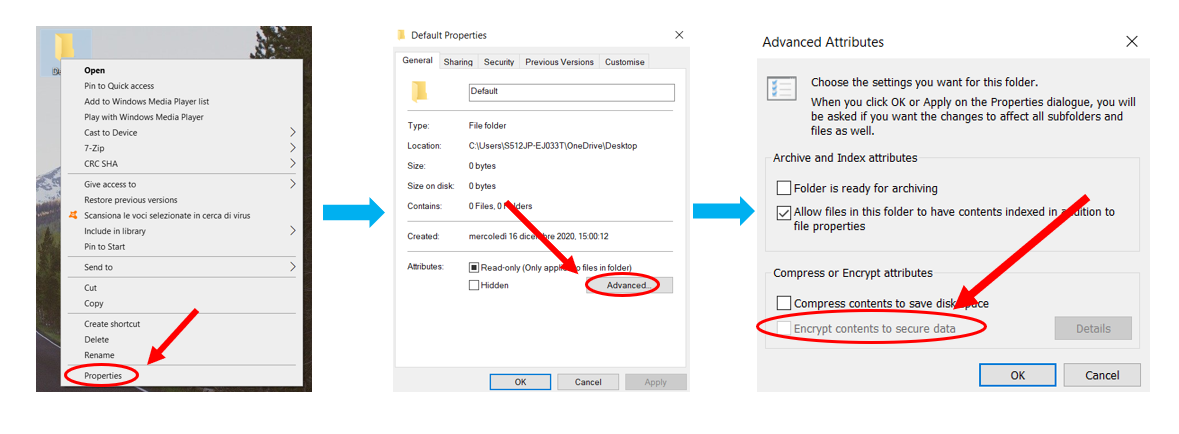
There is a really amazing solution for Windows users. You just need to follow this simple process:
- Go to the window where the file (or folder) you want to share is and right click.
- Hover your mouse over “Properties” and choose it.
- A window will pop up in the bottom-right, you will see the “Advanced...” button, click on it.
- Another screen will pop up and here, as a last option, you can tick the “Encrypt contents to secure data” box and press “OK”.
You can even do a back-up through a USB flash drive in order to not lose control over the encrypted access!
3. Cubbit Private Links (Vote: 9.5/10)
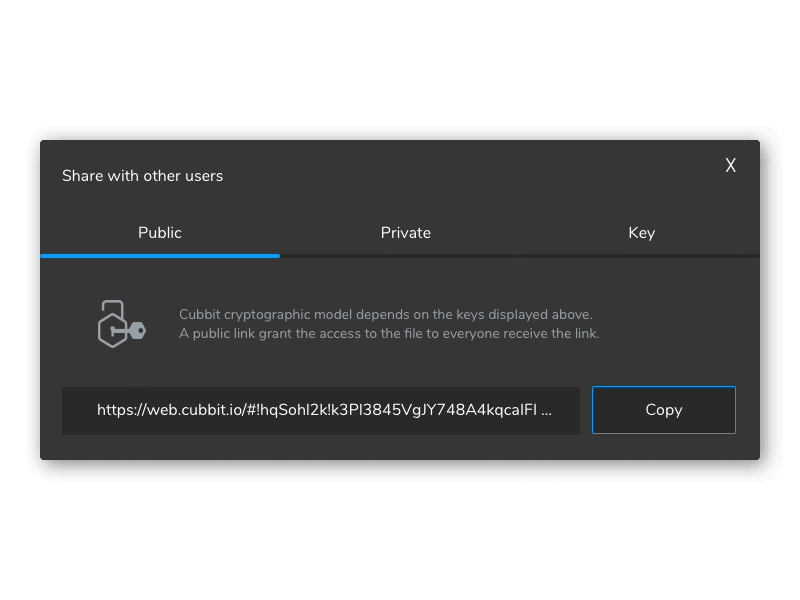
If you are bothered by these (not very flexible) solutions to sharing password protected files, Cubbit Private Links are just what you are searching for.
How does it work? For every file stored you get 3 layers of security:
- Each file is encrypted with military grade protocol (AES 256 Key).
- It is split into chunks, that are multiplied to get redundancy and continuous uptime.
- All these chunks are spread across Cubbit’s Zero Knowledge Network
A network where nobody, not even the provider, can access your files! This guarantees you all the peace of mind you need.
For each encrypted file, an encryption key is associated. You don’t have to do anything, just park it on the cloud and share!
Related reading: How to protect your privacy online: 5 actionable tips!
One extra tip on that: we warmly suggest developing the habit of sending the key through a separate channel (for example the Encryption Key on Telegram and the link through Email or vice versa).
The goal here is to provide a simple tool to increase your security and to give you the awareness of safety.
4. Password protecting zip folder (Vote: 8/10)
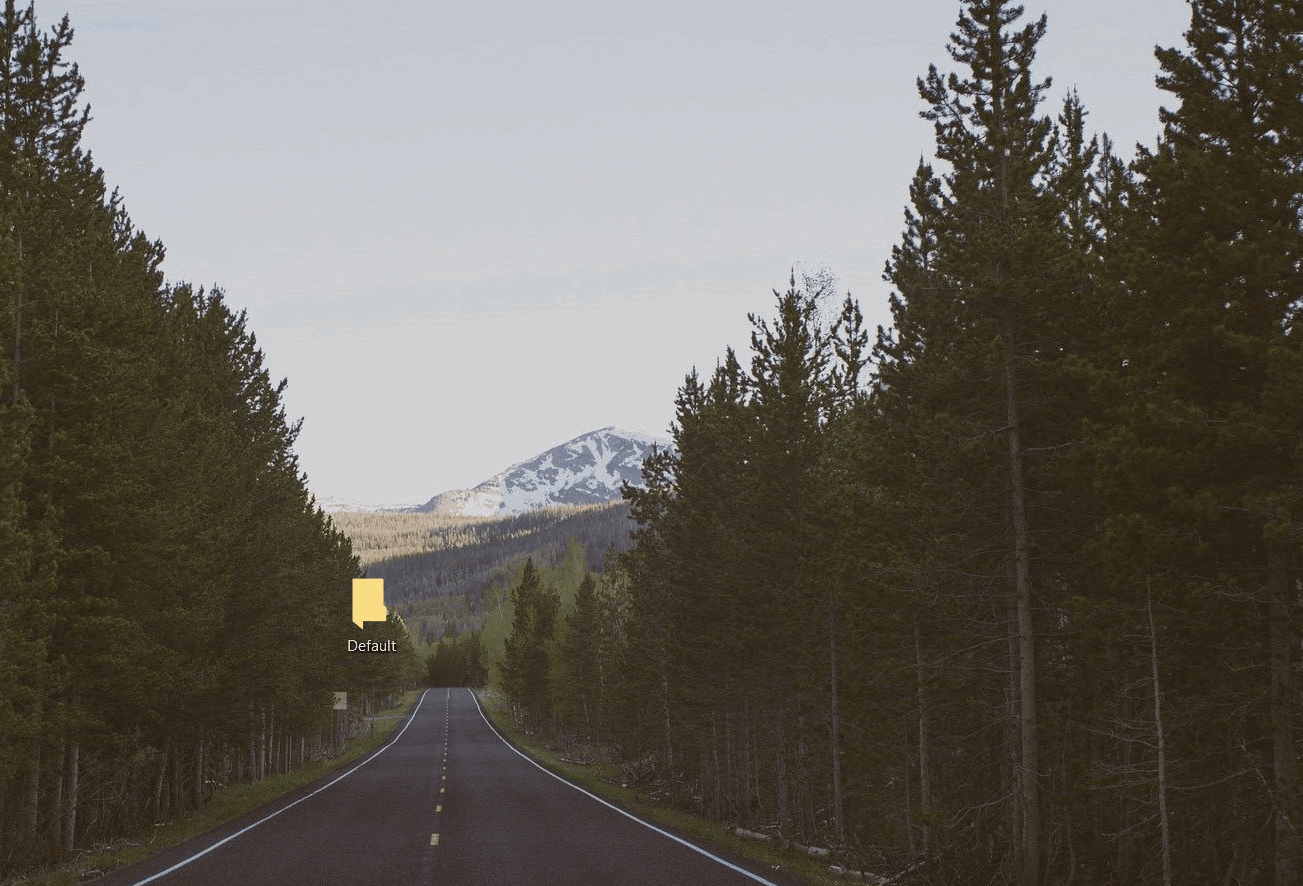
7-zip is a free software tool whose main job is to compress files. Surprisingly it’s also a good tool to share password protected files.
But how? It’s simple! Just read on.
- First of all download the latest version and install it.
- Choose the folder (or file) you want to send and right click on it.
- Point your mouse on the “7-zip” button.
- A simple left click on the “Add to archive...” button.
- Now a window will open, At the bottom right you can see the “Encryption” section, where you can choose the code to share your password protected file. Press “OK” and that’s it.
The receiver will have to prompt the password you have just selected.
5. How to lock a pdf file: Smallpdf vs Adobe Acrobat Reader (Vote: 6.5/10)
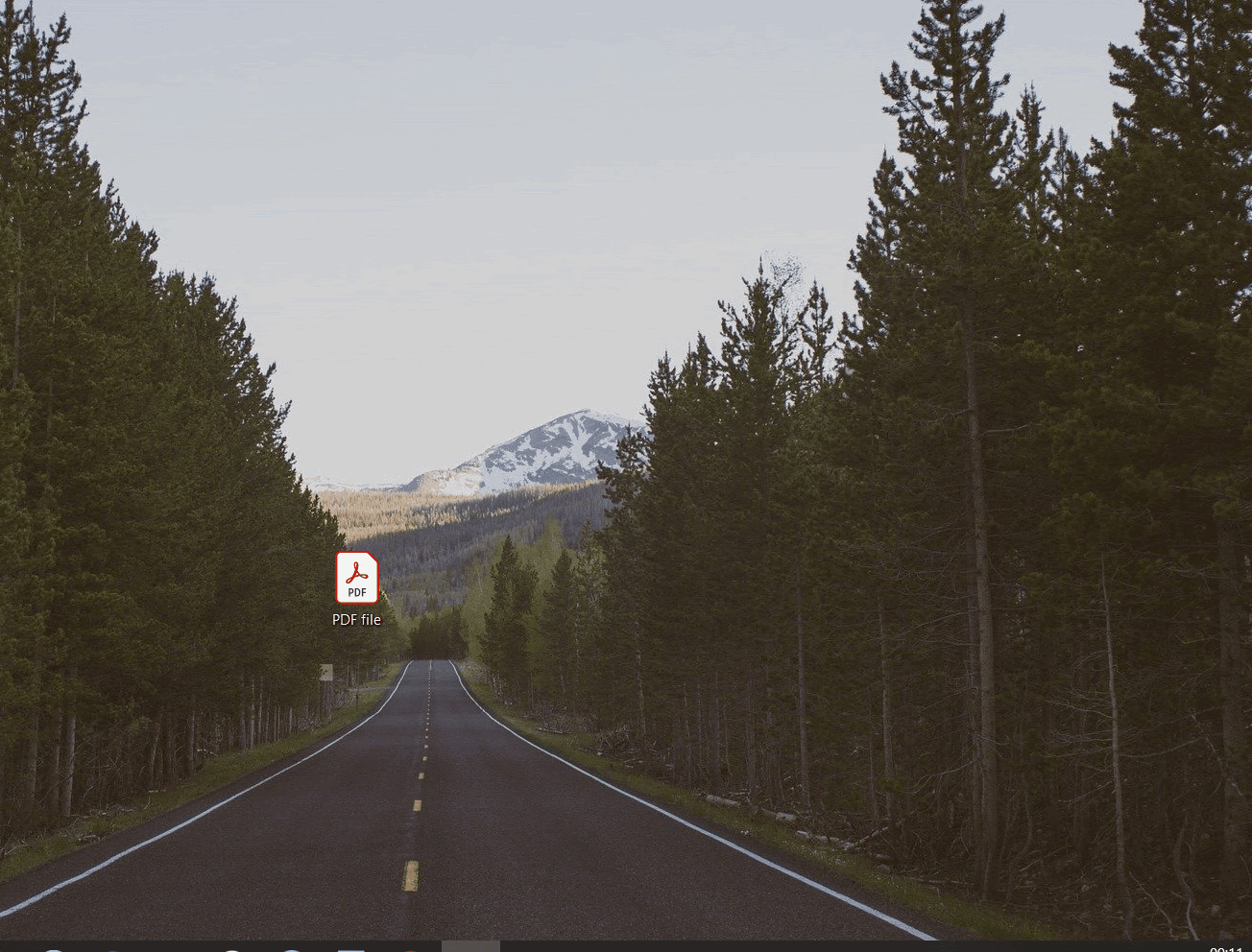
But what if you need to secure a .pdf file before sharing it? Adobe Acrobat offers this kind of solution, but you have to pay for the premium version. Is it worth it? Maybe.
If you want an easy, “Drag and Drop” solution to share password protected files go for smallpdf.com! It’s free.
- Open your browser (Chrome, Firefox, or whatever your favourite is).
- Type “https://smallpdf.com/protect-pdf” in the search bar.
- The website will open with two options displayed: you can either drop the file on the box or click on it and find the file through your computer.
- If you go for the first solution just go to your folder, hold your left click and drop it on the dedicated space on the website.
- If you go for the latter one, click “choose file” and a window will pop up, select “Desktop” or whatever the file you want to password protect is, click on that document and then “Open it”.
- A window will ask you to choose a password.
- Wait a few seconds and the file will be ready to be downloaded. You’ll find it in the “Download” folder.
That’s it! Once shared the receiver will have to insert the password you selected.
Unlike Cubbit Private Links the privacy issue here is higher risk. Moreover the opportunity to encrypt a pdf is limited to only one per day.
6. How to encrypt pdfs on Mac - Vote: 7/10
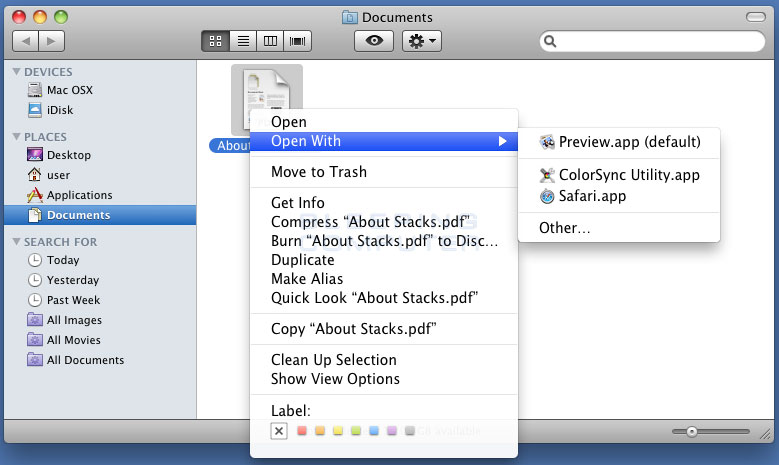
If you own a Mac, there is another nice and free option round the corner.
- In your Application Folder you can find the “Preview” app, click on it.
- Once you have it open, in the upper-left corner point on “File”>”Print”.
- Once opened in the pop-up window choose “Save as PDF”.
- A window will pop up asking you where to save the file.
- On the bottom of that window click on “Security Options….”.
- Another screen will open with the opportunity at the end to insert your code.
- Finally press “OK”> “Save” and that’s it!
Once this is done you can send it and the receiver will have to prompt the password you have chosen.
They have considered very well how to simplify their customers’ journey to share password protected files. There are some steps to follow, but in the end the result is nice and flexible!
Conclusions and Winners
We have looked at many options on how to share password protected files. Here you can see a quick snapshot on the main features of the participants and winners.
Some are in-app tools with constraints, others offer the flexibility needed, it all depends on what you are searching for.
Lastly, we have a suggestion for you: Always keep in mind the importance of Security, once done there is no turning back, especially for highly sensitive documents.